AZURE ML STUDIO - INCOME PREDICTOR
AZURE ML STUDIO - INCOME PREDICTOR
Objectives:
- What is the Azure Platform?
- What is Azure Machine Learning Studio?
- Why Azure Machine Learning (ML)Studio?
- Practical Implementation of Azure ML Studio by building an Income Predictor Model.
What is the Azure Platform?
Microsoft Azure is a Cloud Computing Platform for building, testing, deploying, managing applications through its Cloud Capabilities, added features on SaaS ( Software as a Service ), Platform as a Service (PaaS), and Infrastructure as a Service (IaaS). It provides a wide range of Cloud Services which includes Computing, Analytics, Storage, and Networking. The best part it charges you on a pay as you go basis which means you receive a bill each month for the specific resources you have used, in short, it's extremely economical.
What is Azure Machine Learning Studio?
Azure Machine Learning Studio is a studio service by Azure where the user can drag and drop tools to build, test, and deploy solutions for the data. It provides enough features that are required for the user to make its model which can be deployed as API or as Web Service for the consumer or end-user, the best part is that you need no programming, just connect models or datasets or algorithms and you are good to Run.
Why Azure Machine Learning (ML) Studio?
- First and very much important is that Wide Range of Supported Algorithms
- Super easy implementation of Web Services
- Great Documentation for ML Solutions
- Flexible building interface
- The benefit of using ML as a Service
Building Income Predictor on Azure ML ( Machine Learning ) Studio
- First, log in to your ml studio using the link. https://studio.azureml.net/
- Click on the New Button and proceed to Blank Experiment
- Import the Adult Census Data Set fro Sample DataSet Section.
- Import the Select Column DataSet module and connect to the DataSet.
- In the module select the launch Column Selector - select the Columns you needed for the process of building.
- Import The Split Data Module and split data according to your need for test and training,
- Connect the split data to your Select Column DataSet.
- Import Train Model Module and connect to the Split Data.
- Import Two-Class Boosted Decision Tree and connect to the Train Model.
- Import Score Model and connect to the train and remaining node of Split Data.
- Import Evaluate Model and Connect to the Score Node.
- Hit Run and Visualize the output.
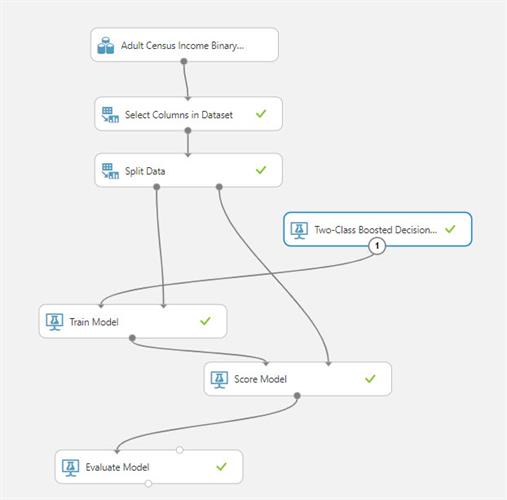
References for you
- https://docs.microsoft.com/en-us/azure/?product=featured
- https://docs.microsoft.com/bs-latn-ba/azure/cloud-services/
- https://expertsystem.com/machine-learning-definition/
- https://machinelearningmastery.com/what-is-machine-learning/




