How To Change Data Source In PowerBI | Deep Dive Into PowerBI
The previous article of this series was All about PowerBI Vs Tableau. If you want to read the previous article click on the
In this article we will learn how to change the data source of the PowerBI report, This problem is really big for the BI developer because here is everything depends on Data when the client changes the location of data after that the reports and dashboards are useless. To solve that problem we have to change the data source in Our Power Bi reports.
There are two ways to change the data source
- One for the same data source type.
- Second for the different data source type
We would look at both ways in this article, I personally experienced in my career this is really great practice for any BI Developer.
Now we look at the Same Data Source Type, This problem arises when the location and name of the file, SQL table are changed.
One for the same data source type.
To change the data source click on "Transform data" (see in the picture below)
After clicking on transform Data power query editor is open then click on "data source setting" (see in the picture below)

After that, a window is popped up then click on "change Source" button (see in the picture below)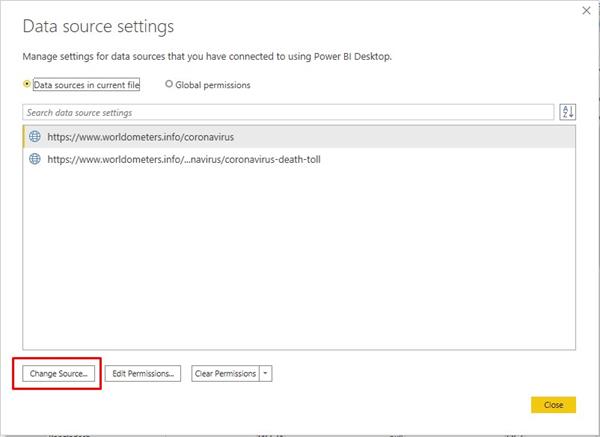
Again Window is popped up, here you have to change source URL and select data source type (see in the picture below)
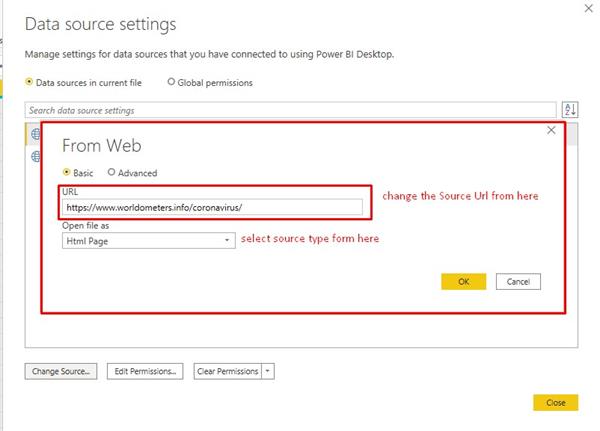
Now hit on the "okay" button
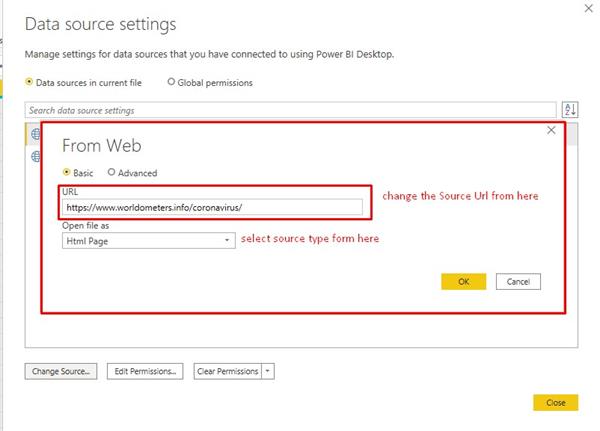
finally, you change the data source
Second for the different data source type
These all are very important steps because using this we can change any data source.
First click on "Transform data" (see in the picture below)
After clicking on transform Data power query editor is open then click on "Advanced editor" (see in the picture below)
After that, a window is popped up then change the data source in Let section button (see in the picture below)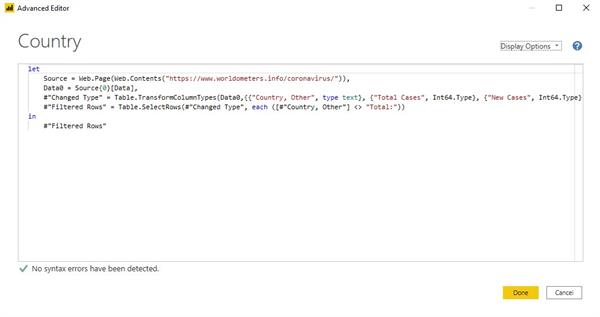
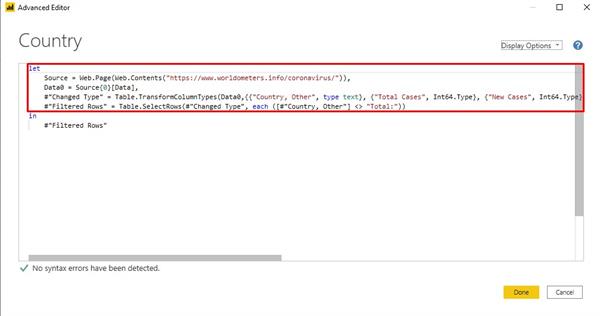
Now hit on "done" button
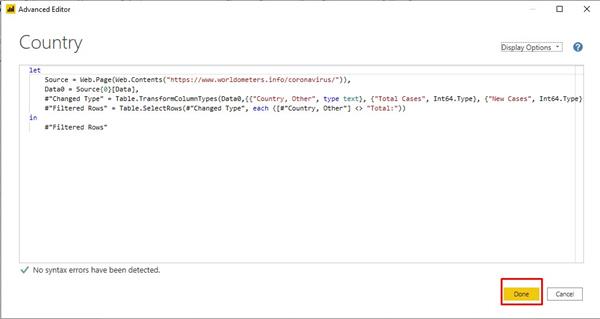
finally, you change the data source




