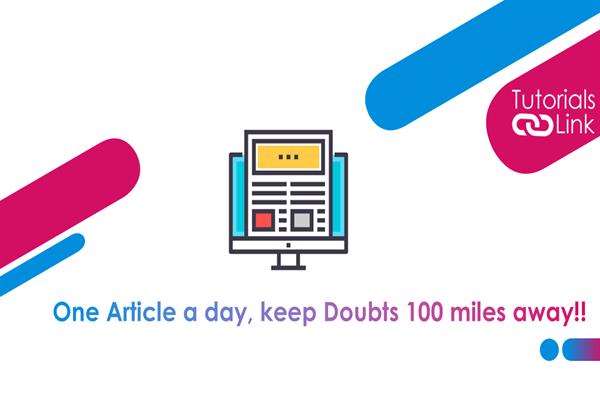How to Connect to Wi-Fi on Windows 11
How to Connect to Wi-Fi on Windows 11
You'll undoubtedly want to connect to Wi-Fi when you require wireless connectivity on your Windows 11 PC. Here are two methods for doing so, as well as how to troubleshoot if something goes wrong.
If you want to use Windows 11 to link to a Wi-Fi network, you'll need to know a few essentials first, which we won't go over in-depth here. Your gadget must, of course, support Wi-Fi, which means it has to have a Wi-Fi network adapter built-in or attached to it. Also, if your gadget has a physical Wi-Fi switch or button, make sure it's switched on. You'll need to check the device's literature to see if it has such a switch. Have a look at the complete article to unlock the whole information.
How to Use the Settings App to Connect to Wi-Fi
If you'd rather join Wi-Fi using the Settings app in Windows 11, hit Windows+i on your keyboard to launch Settings. You may also select "Settings" by right-clicking the Start button. When the Settings app appears, go to the sidebar and pick "Network & Internet," then "Wi-Fi." Toggle the switch beside "Wi-Fi" to "On" under Wi-Fi. After that, click to expand the "Show Available Networks" section, then choose the name of the network you want to connect to from the list.
Click "Next" after selecting the Wi-Fi network name and entering the private key (password) if necessary. You'll be able to join the network if you input the right password. Click the "Disconnect" button directly below the network's name in the list to disconnect later. And you will join automatically now.
This was all about the information on How to Connect to Wi-Fi on Windows 11. Do we hope this article helped you in connecting to the wifi via settings app? What are your thoughts on this? Share with us in the comments. Till then, happy reading!