How to Delete Duplicate Contacts in Outlook in 3 Simple Ways
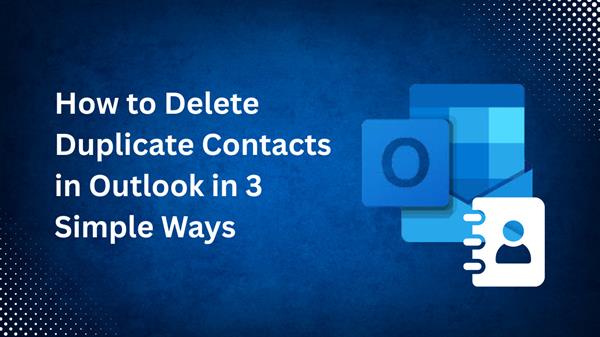
Similar contacts in MS Outlook can clutter your address book, which can make it chaotic, untidy and confusing, and can even cause unnecessary errors when sending emails. However, never mind, this article will guide you through three easy ways to delete duplicate contacts in Outlook, enabling you to manage your communication more effectively.
Why You Should Delete Duplicate Contacts in Outlook?
There are many reasons for deleting similar contacts, which can create many problems, like:
- Cause email delivery issues
- Lead to outdated or incorrect information
- Waste time when searching for the right contact
- Reduce Outlook performance
Let's explore the quick solutions to prevent these issues:
3 Quick Methods to Eliminate Duplicate Contacts in Outlook
- Manually Delete Duplicate Contacts
- Export, Clean, and Re-import Contacts
- Using a Professional Tool
Let's discover them one by one:
#1 Manually Delete Duplicate Contacts
Steps to Use:
- Open Outlook
- Click contacts or people
- Sort the contact list by filters to check duplicates.
- Select duplicates and delete them.
Pros:
- Simple and doesn't require any tools.
- Best for a small number of duplicates.
Cons:
- Time-consuming for large contact lists.
- Risk of deleting the wrong contact.
#2 Export, Clean, and Re-import Contacts
Steps to Use:
- Nav to File > Open & Export > Import/Export.
- Choose Export to a file in CSV.
- Open the CSV in Excel and remove duplicates using the Remove Duplicates feature.
- Save file
- Delete all contacts by going to Outlook.
- Re-import the cleaned CSV via Import/Export.
Pros:
- Great for medium to large contact lists.
- Offers better control and backup.
Cons:
- Requires some Excel knowledge.
- Slightly technical for beginners.
#3 Using a Professional Tool to Delete Duplicate Contacts in Outlook
For more quicker, accurate, and automatic solution, there is SysTools Outlook Duplicate Remover, which is an alternative tool to identify and eliminate duplicate contacts in Outlook which automatically scans duplicate entries in lists and removes them from your address book data.
Let's know more features of this professional method:
Benefits of this Alternative Tool
- This automated tool can easily support large data files.
- It can Remove Duplicate Contacts from Outlook in no time.
- You can choose specific criteria to delete duplicate contacts from address lists.
- It ensures that the data which is being eliminated that should done so with full accuracy.
- It also keeps the original data intact, which maintains integrity.
- Contacts remover has user user-friendly interface which can help users to use it easily.
Steps to Use:
1. Download and run the SysTools Outlook Similar Contacts Removal Tool.

2. Click Add File or Folder to open your Outlook-supported files.

3. It provides users with an option to add files within folder or across folder.

4. You can choose any Location to save the cleaned file.

5. In select item types, choose Contacts option to eliminate duplicates.

6. Click Specific Duplicate Criteria, such as name, email address, phone number, etc.

7. Click OK to delete duplicate contacts in Outlook.

Tip to Prevent Duplicate Contacts in Outlook
Prevention is way better than getting duplicate contacts in the address book. You can prevent them by following these steps:
- You should avoid syncing Outlook contacts with different devices simultaneously
- Every user should check their contacts list status regularly and delete duplicate contacts in Outlook.
- Disable the auto-syncing feature, which might be duplicating concats by accepting invites.
- Avoid importing Outlook’s contact lists into a .csv file again & again.
Conclusion
In this article, we've discovered the 3 best ways to delete duplicate contacts in Outlook, from manual methods to using a professional tool. We also covered tips to prevent duplicate contacts in future. Choose the methods as per your need. If you're working on large data, then you should opt for a dedicated automated tool, which is suggested above, which helps you in saving time, lessens the risk of deletion of any important data, etc. Also, never forget to take a backup of your Outlook data before eliminating the duplicates.




