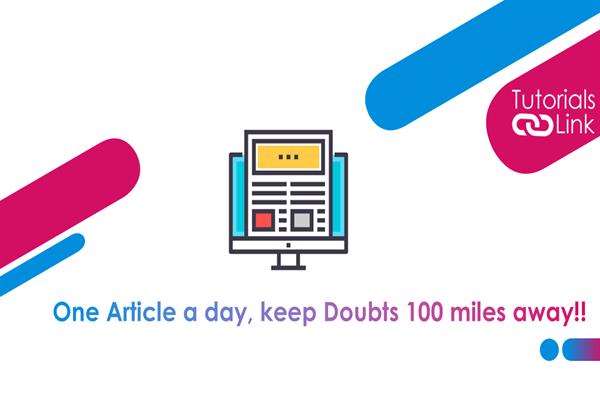How to create a new Google account on Android.
How to create a new Google account on Android.
Unable to log in everywhere? you might need a google account. It is very common for using any app or website on android through the internet. If you also have the same question of how to create a google account on a smartphone in your head then you have arrived at the right place to get your answer. Here in this article, you will learn all the processes step by step. Have a look at the complete article to know till the end.
Making a google account is a very common and easy process to learn. Since a google account is necessary for downloading and for opening any new site. The company provides options to create as many Google accounts as you want to create. You can create an account from your name or company name or any other organization.
Steps for creating a new google account from android
There is no particular platform to create an account /, simply tap on Google, Play Store, Gmail, or chrome on your device and you will be logged in to the place to create an account first, follow the instructions and it will be activated immediately. The steps we are going to show care fr dress androids who do not even have one google account. Here you go with the steps.
- Step 1- Open your device settings
- Step 2- scroll and tap on Accounts
- Step 3- an go ahead with the + icon on the Google section
- Step 4- put a lock screen password if possible and it will ask you your basic details and complete them according to the given instruction. And at the end tap on OK.
- Step 5 - in the next window, the most crucial part for creating a google account is here, you need t to be more attentive, you will be given @gmail.com from google ide but the front name you have to choose and make sure it will be your email id and cannot be changed ever.
- Step 6- for doing the above statement you can use your phone number also instead of Gmail, but remember to choose a strong and memorable password and save that password somewhere. You might be asked phone number again for security purposes and in gender or some other window if questions seem you can go with “skip”.
- Step 7- once done with a password and phone number accept the terms and policies and check the check box mentioned below and proceed with “ok”.
- Step 8- now log in to your google account with your new password, and new account, and you are done with the process.