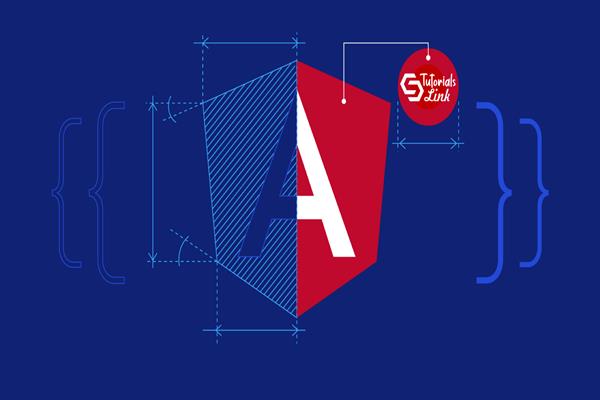Multi Select Dropdown In Angular
Multi Select Dropdown In Angular
Introduction
In this article, we are going to implement multi select dropdown in angular application. In this article, we start from scratch to implement multi select dropdown.
In this article
- Create new angular app
- Install package
- Implement Multi select dropdown
- Pass default selected value
- Other Settings
- Callback Methods
Create New Angular APP
For creating new angular application, run the following command in your command prompt or terminal.
ng new <YourProjectName>
After running this command, angular cli ask you for some setting like Do you want to enforce stricter type checking and stricter bundle budgets in the workspace? , Would you like to add Angular routing? And Which stylesheet format would you like to use? Give answer as your preferences.
Installing package
Step 1
- For using multi select dropdown here we use a package ng-multiselect-dropdown.
- Install this package in your project by following command.
npm i ng-multiselect-dropdown
Step 2
After successfully installing package now we need to add this module in our app.module file. Add NgMultiSelectDropDownModule.forRoot() in your import array of app module file.
Implement Multi select dropdown
Step 1
Create an array of items which you want to show in a dropdown in your .ts file. With you array, you have to define a list of settings which used in this multi select dropdown. So create both array as shown in below code.
import { Component } from '@angular/core';
import { IDropdownSettings, } from 'ng-multiselect-dropdown';
@Component({
selector: 'app-root',
templateUrl: './app.component.html',
styleUrls: ['./app.component.css']
})
export class AppComponent {
dropdownList = [];
dropdownSettings:IDropdownSettings={};
ngOnInit() {
this.dropdownList = [
{ item_id: 1, item_text: 'Item1' },
{ item_id: 2, item_text: 'Item2' },
{ item_id: 3, item_text: 'Item3' },
{ item_id: 4, item_text: 'Item4' },
{ item_id: 5, item_text: 'Item5' }
];
this.dropdownSettings = {
idField: 'item_id',
textField: 'item_text',
};
}
}
Step 2
Create a dropdown in your component.html file as shown in below code. Here we pass our item array in data attribute and settings in settings attributes. As you seen in above code in setting list we pass id field and text field which define that from our data array we want to use item_id as an ID field and item_text as a text field.
<div style="width:50%">
<ng-multiselect-dropdown
[settings]="dropdownSettings"
[data]="dropdownList"
>
</ng-multiselect-dropdown>
</div>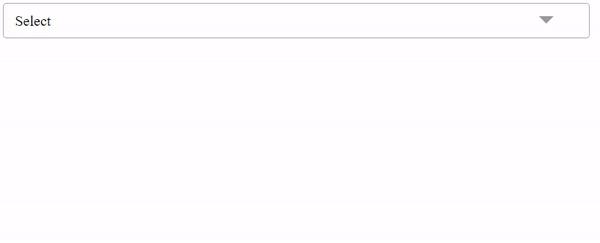
Pass default selected value
Step 1
For passing default selection, we need to add this multi select dropdown in form. For that first, add FormsModule, ReactiveFormsModule in your import array of app module file.
Step 2
Create new form group and selected list item array as shown in below code.
import { Component } from '@angular/core';
import { FormBuilder, FormGroup } from '@angular/forms';
import { IDropdownSettings, } from 'ng-multiselect-dropdown';
@Component({
selector: 'app-root',
templateUrl: './app.component.html',
styleUrls: ['./app.component.css']
})
export class AppComponent {
dropdownList = [];
selectedItems=[];
dropdownSettings:IDropdownSettings={};
dropDownForm:FormGroup;
constructor(private fb: FormBuilder) {}
ngOnInit() {
this.dropdownList = [
{ item_id: 1, item_text: 'Item1' },
{ item_id: 2, item_text: 'Item2' },
{ item_id: 3, item_text: 'Item3' },
{ item_id: 4, item_text: 'Item4' },
{ item_id: 5, item_text: 'Item5' }
];
this.dropdownSettings = {
idField: 'item_id',
textField: 'item_text',
};
this.selectedItems = [
{ item_id: 3, item_text: 'Item3' },
{ item_id: 4,item_text: 'Item4' }
];
this.dropDownForm = this.fb.group({
myItems: [this.selectedItems]
});
}
}Step 3
Add form group in your component file and add form control name as same as you gave in your form builder as shown in below code.
<div style="width:50%">
<form [formGroup]="dropDownForm">
<ng-multiselect-dropdown
[settings]="dropdownSettings"
[data]="dropdownList"
formControlName="myItems"
>
</ng-multiselect-dropdown>
</form>
</div>Other Settings
Show hide select all
You can also modify that whether you want to show, select all check box or not. For that, you need to add property in your setting array. Add enableCheckAll:false to hide select all checkbox. By default it is true if you remove this property then you see select all checkbox.
this.dropdownSettings = {
idField: 'item_id',
textField: 'item_text',
enableCheckAll:false,
};Change text of select all/ unselect all checkbox
You can also change text of select all and unselect all checkbox. For that, you need to add these two properties in your settings array , selectAllText and unSelectAllText. Pass you desire string in these properties as shown in below code.
this.dropdownSettings = {
idField: 'item_id',
textField: 'item_text',
enableCheckAll:true,
selectAllText: "Select All Items From List",
unSelectAllText: "UnSelect All Items From List",
};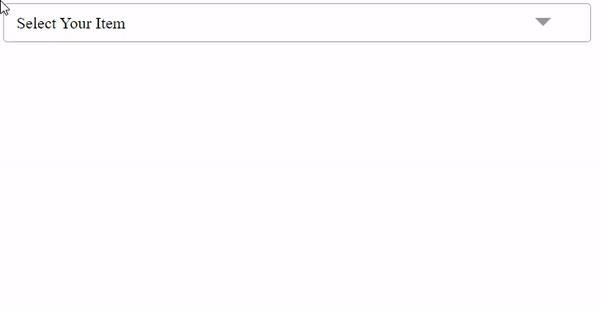
Add place holder
Whenever you see ant dropdown list you see a placeholder which show some message like select city, select your state or just simply select. In ng multi select dropdown you can also add place holder like that. For showing placeholder in your dropdown, add [placeholder]="'Select Your Item'" in ng-multiselect-dropdown in you component file as shown in below code.
<ng-multiselect-dropdown
[placeholder]="'Select Your Item'"
[settings]="dropdownSettings"
[data]="dropdownList"
formControlName="myItems"
>
</ng-multiselect-dropdown>
No Data Placeholder
For some reason when you call dynamic data from api and you get nothing to show then you have to tell user that there is no data or something like that. For showing this type of message when there is no item to show then you need to add noDataAvailablePlaceholderText in your setting array. Add like this noDataAvailablePlaceholderText:"There is no item availabale to show"
this.dropdownSettings = {
idField: 'item_id',
textField: 'item_text',
noDataAvailablePlaceholderText:"There is no item availabale to show"
};
Add search filter
Ng-multiselect-dropdown by default gave search filter for enable this search filter you have to add new setting in your settings array. Change your array as shown in below.
this.dropdownSettings = {
idField: 'item_id',
textField: 'item_text',
allowSearchFilter: true
};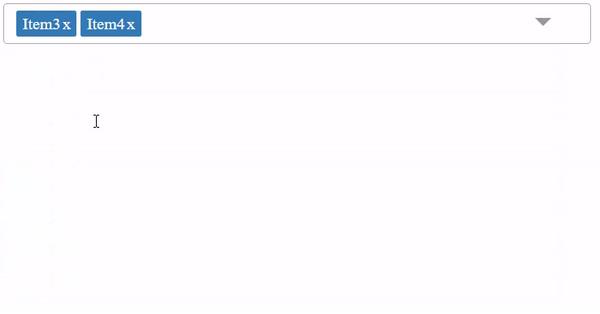
Callback Methods
- onSelect - Return the selected item when an item is checked. Example : (onSelect)="onItemSelect($event)"
- onSelectAll - Return the all items. Example : (onSelectAll)="onSelectAll($event)".
- onDeSelect - Return the unselected item when an item is unchecked. Example : (onDeSelect)="onItemDeSelect($event)"
- onFilterChange - Return the key press. Example : (onFilterChange)="onFilterChange($event)"
- onDropDownClose- Example : (onDropDownClose)="onDropDownClose()"
Here are some example of callback methods.
onItemSelect(item: any) {
console.log('onItemSelect', item);
}
onItemDeSelect(item: any) {
console.log('onItemDeSelect', item);
}
onSelectAll(items: any) {
console.log('onSelectAll', items);
}
onUnSelectAll() {
console.log('onUnSelectAll fires');
}<ng-multiselect-dropdown
[placeholder]="'Select Your Item'"
[settings]="dropdownSettings"
[data]="dropdownList"
formControlName="myItems"
(onSelect)="onItemSelect($event)"
(onSelectAll)="onSelectAll($event)"
(onDeSelect)="onItemDeSelect($event)"
(onDeSelectAll)="onUnSelectAll()"
>
</ng-multiselect-dropdown>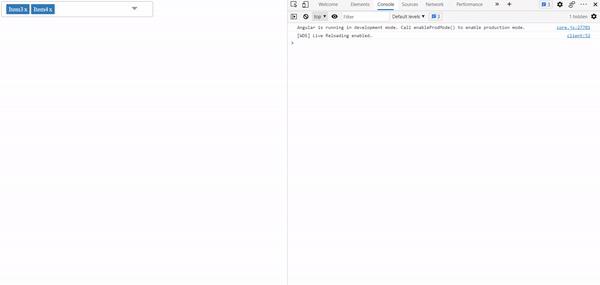
Conclusion
I hope you like this article. If you find any help from this kindly share with your friends and like this article. If you have any doubt feel free to ask in comment section. Thank you.