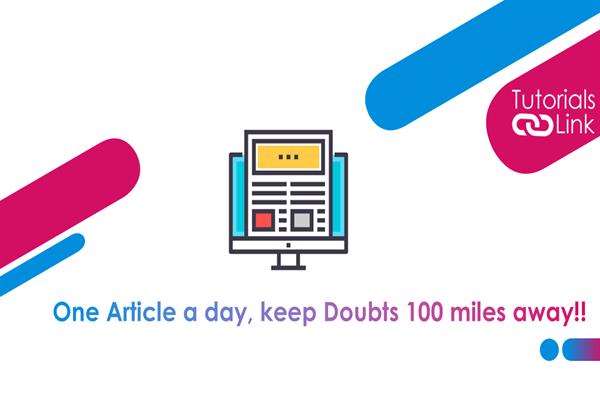Quick HP Printer Driver Installation for Beginners
When setting up a new HP printer, one of the most crucial steps is the HP Printer Driver Installation. Without the correct driver, your printer cannot communicate properly with your computer, leading to printing errors, connectivity issues, or even complete setup failure. For beginners, the process may seem overwhelming, but with the right guidance, you can install HP printer drivers quickly and efficiently. This blog will walk you through everything you need to know about driver installation, from preparation to troubleshooting, in a simple, step-by-step manner.
Why HP Printer Drivers Are Essential
Before jumping into the installation process, it’s important to understand why drivers matter. A printer driver is software that acts as a bridge between your operating system and your printer. Without it, your computer won’t know how to send commands to the printer.
For HP printers, installing the correct driver ensures:
-
Seamless communication between computer and printer.
-
Access to advanced features such as duplex printing, scanning, or wireless connectivity.
-
Fewer errors and smoother overall performance.
In short, drivers make your HP printer function the way it was designed to.
Preparing for HP Printer Driver Installation
Before you begin, ensure the following:
-
Identify Your Printer Model – Look at the printer label or user manual to note the exact model number. Drivers vary by model, so this step is crucial.
-
Check Your Operating System – Confirm whether your system is Windows, macOS, or Linux. Also, note the version (e.g., Windows 11, macOS Ventura).
-
Stable Internet Connection – A reliable internet connection ensures you can download the latest drivers directly from HP’s website.
-
USB Cable (Optional) – If you plan on using a wired setup, keep your printer’s USB cable handy.
Once you have these ready, you’re all set to begin.
Step-by-Step Guide to HP Printer Driver Installation
Step 1: Download the Correct Driver
-
Visit the official HP Support website.
-
Enter your printer model in the search bar.
-
Select your operating system.
-
Download the recommended driver package.
This ensures you’re getting the most up-to-date and secure version of the driver.
Step 2: Run the Installer
-
Locate the downloaded file (usually in the “Downloads” folder).
-
Double-click the file to start the installation.
-
Follow the on-screen instructions provided by the HP setup wizard.
The wizard will usually guide you through connecting your printer to the computer, either via USB or Wi-Fi.
Step 3: Connect Your Printer
-
USB Connection: Plug the USB cable into both the printer and your computer. The system should automatically detect the device.
-
Wireless Connection: Select “Wireless Setup” during installation. Enter your Wi-Fi network credentials, and the printer will connect wirelessly.
Step 4: Test Your Printer
Once installation is complete, print a test page to confirm that the driver is functioning properly.
Common Issues During Installation and How to Fix Them
Even with a straightforward process, beginners sometimes face challenges. Here are a few common problems and quick fixes:
1. Driver Compatibility Issues
-
Ensure you downloaded the driver for your exact printer model and correct operating system.
-
If you’re unsure, use the HP Smart App, which can automatically detect and install the right driver.
2. Printer Not Found on Network
-
Check if your Wi-Fi is stable.
-
Restart both your printer and router.
-
Make sure the printer is within the Wi-Fi signal range.
3. Installation Freezes or Crashes
-
Temporarily disable antivirus or firewall settings, as they may block the setup.
-
Restart your computer and run the installer again.
4. USB Connection Not Detected
-
Try using a different USB port on your computer.
-
Use the original USB cable that came with the printer for best results.
Benefits of Installing the Latest HP Drivers
Updating and installing the latest HP drivers can make a big difference in your printing experience. Some key benefits include:
-
Enhanced Performance: Latest drivers often fix bugs and improve printer speed.
-
Access to New Features: Updated drivers may unlock new functions like mobile printing or advanced scanning.
-
Better Security: HP regularly updates drivers to patch vulnerabilities.
-
Improved Compatibility: Ensures your printer works seamlessly with new operating system updates.
Extra Tips for Beginners
If you’re installing drivers for the first time, keep these additional tips in mind:
-
Use HP Smart App – A beginner-friendly tool available for Windows, macOS, iOS, and Android. It simplifies setup and driver installation.
-
Keep Software Updated – Regularly check HP’s website for driver updates to avoid printing issues.
-
Save Installation File – Store the downloaded driver file in a safe location for future reinstallation.
-
Check Printer Firmware – Alongside drivers, keep your printer firmware updated for optimal performance.
When to Contact Technical Support
While most beginners can manage the process on their own, sometimes professional support is necessary. If you encounter recurring issues such as:
-
The driver won’t install despite multiple attempts.
-
The printer isn’t detected on any network.
-
Errors persist even after reinstalling the driver.
…it’s a good idea to reach out for expert assistance.
Conclusion
Setting up your HP printer doesn’t have to be difficult. By following this beginner-friendly guide, you can complete the HP Printer Driver Installation smoothly and start printing in no time. Remember to download drivers only from official HP sources, test your printer after installation, and keep your drivers updated to ensure top-notch performance.
If you face persistent issues or need professional assistance, don’t hesitate to get in touch with experts through the official Printer Support Number. It’s the quickest way to resolve complex problems and ensure your HP printer runs without a hitch.