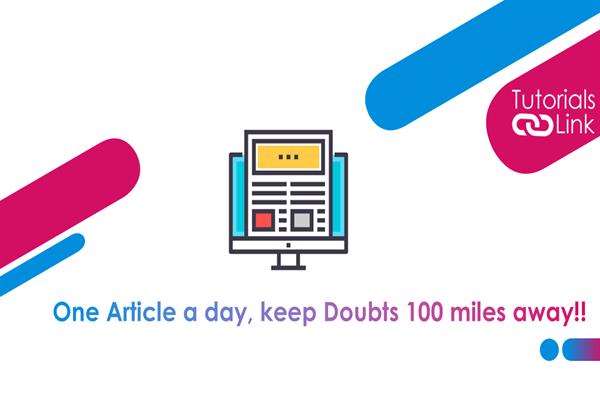The Best Way To Mark Unread Emails As Read On An iPhone or iPad
If you're eager to learn the easiest way to mark all emails as read on your iPhone or iPad then you are headed to the right place, here I'll tell you the easiest method with the help of which you can mark all your unread emails as read.
It is quite annoying to see all unread emails when opening an email account. One of the most popular ways to get rid of this problem is the mail app. Mail app allows you to see and manage all the messages from different email accounts in one place. The mail app helps you to quickly mark all your unread emails as read and prevent you from the anxiety of knowing you have so many unread emails in your inbox.
Following are the easiest steps to mark all unread emails as read on iPhone or iPad.
Step 1. First of all head to your mail app and open a mail account where you wish to mark all messages as read. After that, you'll see a list of inbox messages on your screen.
Step 2. Hit the 'Edit' button that appears at the top of the iPhone screen. After that empty circles will appear next to your emails along with a new menu option.
Step 3. Now you'll see a 'Select All' option at the top of your iPhone screen. Once you select it, checkmarks are shown in circles next to your messages.
Step 4. Now hit 'Mark' at the bottom of the iPhone screen to see the menu and choose 'Mark as read' from the menu. That's it now all your mails will be displayed as read.