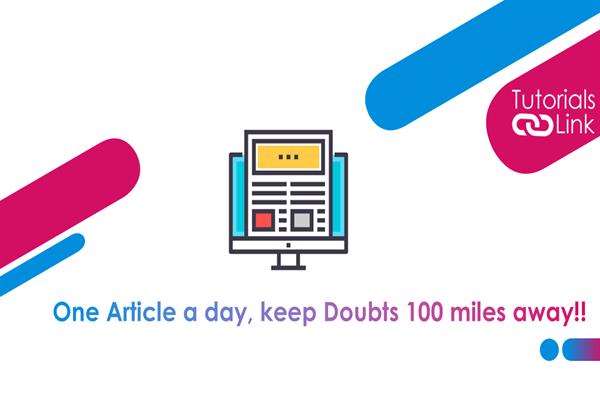Update your unsupported PC to Windows 11 using few simple steps
The detailed information about updating a supported Windows PC or laptop to Windows 11 is already available on the web. However, a problem arises if you use an unsupported PC or laptop because the lack of processor requirements may stop you to leverage the new Windows 11 update on your device as it requires at least an 8th generation Intel, AMD Zen 2, or Qualcomm 7 or 8 Series processor. Hence, if you are also facing this issue while trying to update your PC or laptop then let me tell you that there is a way with the help of which we can also update an unsupported PC or laptop to Windows 11 OS. To know the step-by-step process do read the article further.

Following are the steps to update an unsupported PC or laptop to Windows 11:
Step 1. Tap on Start and write 'Regedit' and hit Enter.
Step 2. Head to ComputerHKEY_LOCAL_MACHINESYSTEMoSetupValue Under MoSetup and right-click on the bottom right and then choose New -> DWORD (32-bit) Value.
Step 3. Now, fill the below data and press "OK"
Value Name: AllowUpgradesWithUnsupportedTPMOrCPU
Price Date: 1
Base: Hexadecimal.
Step 4. Once finished, download the ISO file from the official Microsoft page and run it in File Explorer, and finally double-tap on Setup to proceed with the installation.