What is Hypervisor and types of Hypervisor in Cloud and Virtualization Concepts
What is Hypervisor and types of Hypervisor in Cloud and Virtualization Concepts
In the previous section that introduced what virtual machines are, we discussed the concept of a host. Also, we've explained that there is hardware, software, and a virtualization “layer”, which creates and hosts virtual machines, with virtual machines as the end result of virtualization. The virtual machines operate inside of the host, as depicted in the office building analogy from the previous section, which is called a hypervisor.
The hypervisor itself is software that is installed on top of hardware, creating the virtualization layer and acting as a platform for the VMs to be created on. Think of it as a program rather than a physical component. It’s important not to confuse the hypervisor with the operating system. Yes, the operating system is also software, but it plays its own role in computing and virtualization.
The hypervisor pulls the physical resources from the hardware and turns them into virtual hardware. The hypervisor is key to enabling virtualization, it’s what creates the virtualization layer. Just as software must be installed to use hardware, the hypervisor must be installed to enable virtualization.
Type 1 Hypervisor
There are two methods of installing virtualization on a computer system. The first method is to install Type 1 hypervisor software directly on top of the hardware. Wait, doesn't hardware need an operating system installed onto it first? This is where the layers start to shift around, depending on which method of virtualization is used.
The Type 1 hypervisor sits directly between the hardware and the virtual machine, which has its very own operating system. Meaning that the host hardware (a computer) does not need to be limited to one operating system because it allows the computer to host more than one operating system at a time on one computer as virtual machines.
With a Type 1 hypervisor, a computer can now run an OS (for example Windows) and also one or more instances of another operating system such as Linux Ubuntu, or an older version of Windows for example.
Because the Type 1 hypervisor is installed directly on the hardware, it is referred to as a bare-metal hypervisor. The hypervisor software is literally installed onto the metal hardware. The following graphic depicts the order of the layers of virtualization when using a Type 1 (bare metal) hypervisor.
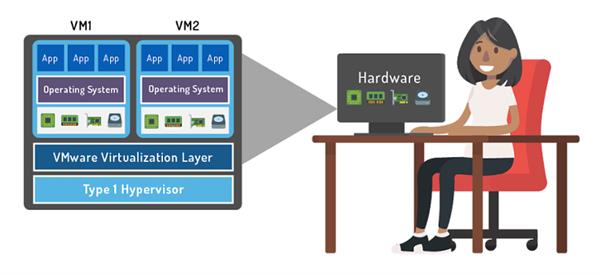
One of the highlights of using a bare-metal hypervisor is that any problems present in one VM do not affect other VMs running on the hypervisor. This allows the user to run multiple programs all at once on the VMs and multitask without worrying about one of those programs crashing and stopping all the other programs from working.
Consider This
In some settings, a bare-metal hypervisor is also referred to as an embedded hypervisor. This is because the hypervisor software is embedded in the hardware device.
As you can see in the image above, there is nothing sitting between the hypervisor and the hardware, which raises the question of how is a user supposed to use the computer without first going through the computer’s OS? Remember, the operating system creates the user interface where a user just needs to click on icons to get everything done.
This is a good time to introduce the concept of a management layer. To make it possible for a user to interact with the bare-metal hypervisor, the hypervisor includes a management program that creates a user interface. Now the user just needs to click the right buttons and set the settings to create and run VMs, like using a regular desktop window. Without this management software, you would just get a black screen when you turn on the computer because there is no OS. VMware’s version of a Type 1 hypervisor is called ESXi, and the ‘management layer’ software is called vCenter.
Type 2 Hypervisor
The second method of virtualization is called hosted virtualization. To set up a computer with hosted virtualization, a Type 2 hypervisor called a hosted hypervisor needs to be installed on top of the operating system that already exists, the host OS, not on top of the hardware like a bare-metal hypervisor.
The host OS could be the Windows 10 on your laptop, the Apple OS X on your computer at work, or your grandparent’s older Windows Vista, for example. Each of those would be able to have a Type 2 hypervisor installed onto it and have the ability to create virtual machines.
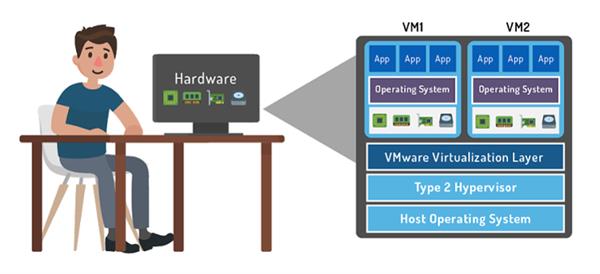
The hosted (Type 2) hypervisor depends on the host OS to provide direct access to the computer’s hardware resources and manage those resources to create virtual machines. For example, if you had a computer running Windows 10 as an OS, you would install the Type 2 hypervisor directly onto your computer using the standard installation process similar to downloading and installing new application software like a new game or virus protection on your laptop.
The best part about the Type 2 hypervisor is that it is very simple to download and gives you the ability to start playing around with virtualization by creating your own virtual machines. Although there are a few steps involved before you can actually launch and use the VM, you don’t need to be an IT expert to get there
There are two different hosted hypervisors available to download through VMware; VMware Workstation™ and VMware Fusion™. If the computer being virtualized is running a Windows or Linux operating system, the user would need to download VMware’s Workstation as a Type 2 hypervisor. If the computer being virtualized is an Apple computer, VMware’s Fusion hypervisor is the Type 2 hypervisor that is compatible with computers running MacOSX.
In short, Workstation is for creating VMs on Windows or Linux, and Fusion is for creating VMs on a Mac. Both Fusion and Workstation function as the ‘host’ and both are hosted hypervisors that you install on top of the already existing host OS.




