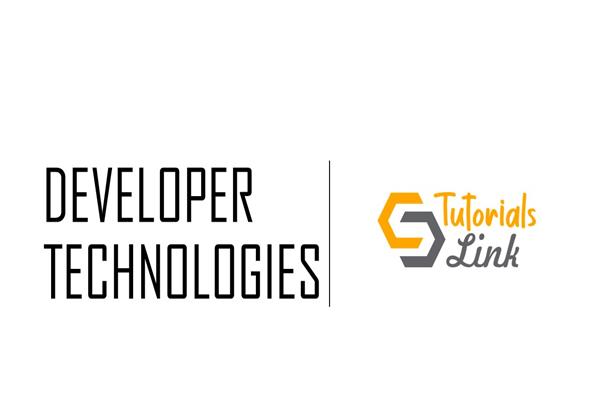What is UWP (Universal Windows Platform) ?
Pre-requisite Knowledge
Before we start with the understanding of UWP, we should know-
- Application Development
- Have worked previously with Windows 10 OS
Introduction of UWP
So it all started when Microsoft launched various different editions of Windows 10 for different platforms like, the Surface, Mobile, Xbox, HoloLens, Devices + IoT and of course the one which we use a lot Windows 10 PC
So no matter you developed a UWP app for a PC, it can work on other Windows devices as well.
As this was the whole idea about the UWP development.
Okay, wait a minute, what is UWP again?
UWP: Universal Windows Platform
Benefits of UWP:
- Secure indeed. The device’s resources can only be accessed once authorized by the user/ owner of that device
- A common consumable API for all devices running Windows 10
- Can easily be downloaded from official Windows store of any Windows 10 device (subjected to the app’s eligibility requirements)
- Doing generalization doesn’t mean that we can’t use the device-specific features, so all the distinct feature of a particular device can also be leveraged
- Supports a whole lot of Programming languages:
- C#
- C++
- Visual Basic
- JavaScript
- For UI:
- XAML
- HTML
- DirectX
There is a difference between the Classic Windows Forms App and the UWP Apps, below are the two images for distinction:

The above image is of the Classic windows form app made back in those classic days. Yeah me too, still misses Windows 7 a bit. Back to topic, so these windows form app can be easily distinguished from the below given UWP App for calculator

This above app is the latest and the new UWP type Application of Calculator app in Windows 10.
The language that we talking for making UI, is XAML, Extensible Application Markup Language is an XML based language made by Microsoft
Fun Fact: XAML (formerly known as) Extensible Avalon Markup Language, Avalon being the code name for Windows Presentation Foundation.Sample code for UI XAML:
Page:
<Page xmlns="http://schemas.microsoft.com/winfx/2006/xaml/presentation"
xmlns:x="http://schemas.microsoft.com/winfx/2006/xaml" x:Class="ExampleNamespace.ExamplePage">
<Button Click="Button_Click" >Click Me!</Button>
</Page>For a Simple UI Button
<Button>I am a
<Button.Background>Blue</Button.Background>
blue button
</Button>
And in the upcoming series of articles, we’ll use C# with XAML for the UWP Applications.
In the next coming articles, we’ll do a Hands-On demo on creating a UWP Application. A Hello World Probably!
Conclusion -
In this article, we have learned about:
-
- Understanding what is UWP