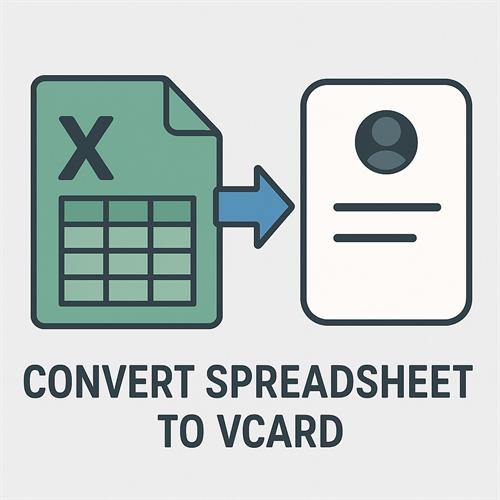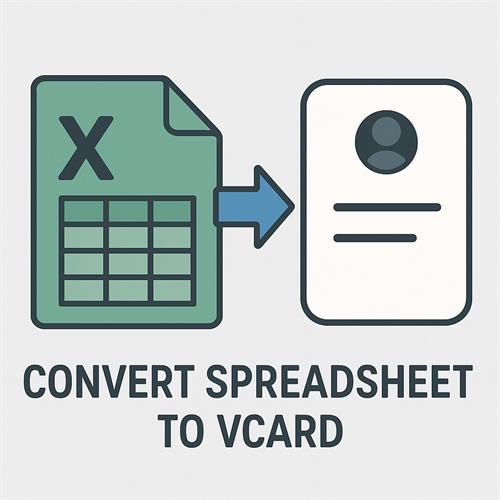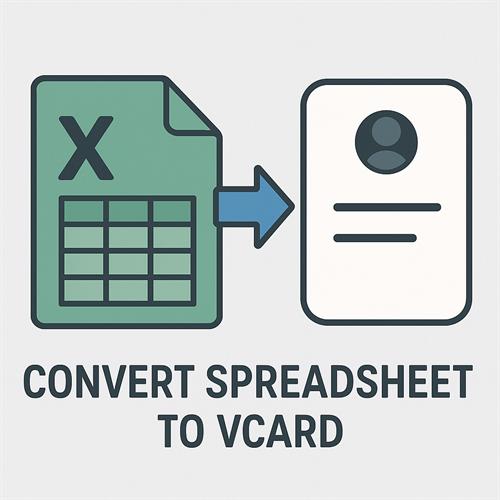2 Flawless Ways to Convert Spreadsheet to vCard
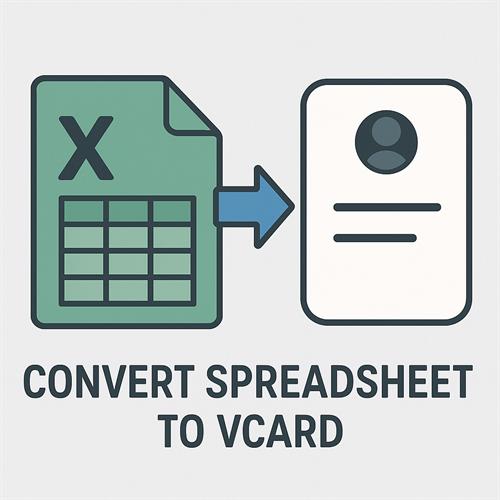
Convert Spreadsheet to vCard- Free & Simple Techniques
If you need to import contact data from Excel to other devices, but are stuck with a spreadsheet file? Wondering how to convert spreadsheet to vCard is not a big issue, as many users need to transfer their contacts from spreadsheet to VCF file format, as it is more compatible with devices. Some devices like Android phones,iPhones, or Gmail do not support Spreadsheet files directly. Instead, they require vCard format.
This guide will discover free and easy methods to convert Excel spreadsheet to VCF accurately. Whether you are managing a small contact list or in bulk for business or professional purposes, it facilitates contact management across various platforms, including email clients, CRM systems, and cellphones. So let’s explore the different methods of converting a spreadsheet file to VCF.
Why Need to Convert Spreadsheet to vCard?
Managing contact information in a spreadsheet like XLS is a convenient way to organize data. When it comes to transferring data to various devices or platforms at that time, Excel files do not support them. So we need to convert an Excel file to a vCard file format for organizing and structuring data effectively and efficiently.
Here are the key reasons to convert Excel spreadsheet to VCF:
- Effortless Importation for Mobile Devices:
VCF files are natively supported by both iOS and Android smartphones. Without having to manually enter each contact, you can import all of your connections to your phone with a few clicks when you convert spreadsheet to vCard.
- Appropriate for Email Clients:
The VCF format is supported for contact management by the majority of popular email clients, such as Gmail, Outlook, etc. Deciding to convert Excel spreadsheet to VCF makes it simple to view and sync your contact list across multiple systems without encountering formatting problems.
- Seamless Contact Exchange:
It's trivial to change VCF files via cloud storage, chat apps, or email. Their featherlight and standardized development makes them perfect for swiftly propagating contact details.
- Saves time and eliminates errors:
Inputting contact information by hand from an Excel sheet takes a lot of time and is prone to mistakes. You reduce the possibility of data entry errors by automating the process of converting spreadsheet to VCF file format, which ensures correctness and consistency across all entries.
How to Convert Excel Spreadsheet to VCF?
If you are looking to convert spreadsheet to vCard, then there are mainly two ways by which you can easily transfer a spreadsheet file to VCF format with the best and unique methods.
- Online software for converting a spreadsheet to vCard
- Advanced solution using reliable software.
Let’s understand these methods more elaborately:
#1 How to Convert Spreadsheet to vCard-Online Tools
Using online tools is one of the simplest ways to convert Excel spreadsheet to VCF without installing any software. There are multiple free tools like Aconvert, Tribulant, FreeConvert, and many more. They are mainly useful for casual users who don’t need them regularly. Below are the steps to use these applications:
- Prepare your XLS file and map the fields.
- Save the Excel contact file in CSV format.
- Open a free online converter and upload the CSV file.
- Click on the Convert option to start the process.
- Download the VCF file that is generated by the converter.
Note: If you are using the above tools, then you need to remember that it contains standard and subscription plans and allows limited use of its features.This software also includes an extra step of converting an Excel file to CSV file format, which is not necessary.
#2 Using Advanced Solution to Convert Excel Spreadsheet to VCF
If you are looking for a reliable and smooth-running software to use, then SysTools Excel to vCard Converter is the best tool designed to convert Excel contacts to VCF. It is an all-in-one tool that transfers your document to other file formats.
This tool provides many unique and standalone solutions to users to convert Excel files in an accurate and better way, with full privacy and security. There is no chance of data loss and no need to take premium plans for installing or using this software, as it provides a free demo to all users. Some simple steps are given below to help you understand how it works:
- Install and download: Install the software on your computer after downloading it from the official website.
- Open the application: Click Browse after launching the program to add your Excel file.
- Contacts Preview: A preview of the contact fields will be shown by the tool.
- Map Fields: To align Outlook contact fields with Excel columns, make use of the mapping feature..
- vCard Version- Choose vCard version(2.1,3.0 and 4.0)
- Convert: Simply click Convert to create the PST file.
Note: If you are using this software, you can also easily export Google Sheets contacts to vCard file. This proficient tool provides an appropriate way to convert a spreadsheet to vCard, and users can directly convert their XLS file to VCF without converting it into CSV format. It is a time-saving software with many unique features.
Conclusion
In this comprehensive guide, we explore free online tools and automated solutions to easily convert spreadsheet to vCard. It is necessary to choose the best online and offline method that suits your work appropriately and accurately. It is important to maintain the files in VCF format securely and also to avoid the risk of data loss, so that you can keep your information confidential without compromising its integrity.