What is VueJs Reactive Interface | VueJs Tutorials
VueJs – Reactive Interface
VueJS gives options to add reactivity to properties, which are included dynamically. Consider that we have already created vue instance and need to add the watch property. It tends to be done as follows –
Example
<html>
<head>
<title>VueJs Instance</title>
<script type = "text/javascript" src = "js/vue.js"></script>
</head>
<body>
<div id = "app">
<p style = "font-size:25px;">Counter: {{ counter }}</p>
<button @click = "counter++" style = "font-size:25px;">Click Here</button>
</div>
<script type = "text/javascript">
var vm = new Vue({
el: '#app',
data: {
counter: 1
}
});
vm.$watch('counter', function(nval, oval) {
alert('Counter incremented :' + oval + ' to ' + nval + '!');
});
setTimeout(
function(){
vm.counter = 20;
},2000
);
</script>
</body>
</html>
There is a property counter defined as 1 in the data object. The counter is incremented when we click the button.
Vue instance is already created. To add a watch to it, we need to do it as follows −
vm.$watch('counter', function(nval, oval) {
alert('Counter incremented :' + oval + ' to ' + nval + '!');
});We need to use $watch to add a watch outside the Vue instance. There is an alert added, which shows the value change for the counter property. There is also a timer function added, i.e. setTimeout, which sets the counter value to 20.
setTimeout(
function(){
vm.counter = 20;
},2000
);Whenever the counter is changed, the alert from the watch method will get fired as shown in the following screenshot.
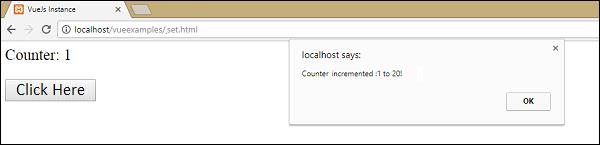
VueJS can't distinguish property addition and deletion. The most ideal way is to always declare the properties, which needs to be reactive upfront in the Vue instance. In case we need to include properties at run time, we can use Vue global, Vue.set, and Vue.delete methods.
Vue.set
This method helps to set a property on an object. It is used to get around the limitation that Vue cannot detect property additions.
Syntax
Vue.set( target, key, value )Where,
target: Can be an object or an array
key : Can be a string or number
value: Can be any type
Let’s take a look at an example.
Example
<html>
<head>
<title>VueJs Instance</title>
<script type = "text/javascript" src = "js/vue.js"></script>
</head>
<body>
<div id = "app">
<p style = "font-size:25px;">Counter: {{ products.id }}</p>
<button @click = "products.id++" style = "font-size:25px;">Click Here</button>
</div>
<script type = "text/javascript">
var myproduct = {"id":1, name:"board", "price":"40.00"};
var vm = new Vue({
el: '#app',
data: {
counter: 1,
products: myproduct
}
});
vm.products.qty = "2";
console.log(vm);
vm.$watch('counter', function(nval, oval) {
alert('Counter is incremented :' + oval + ' to ' + nval + '!');
});
</script>
</body>
</html>
In the above example, there is a variable myproduct created at the start using the following piece of code.
var myproduct = {"id":1, name:"board", "price":"40.00"};It is given to the data object in Vue instance as follows −
var vm = new Vue({
el: '#app',
data: {
counter: 1,
products: myproduct
}
});Consider, we want to add one more property to the myproduct array, after the Vue instance is created. It can be done as follows −
vm.products.qty = "2";Let’s see the output in the console.
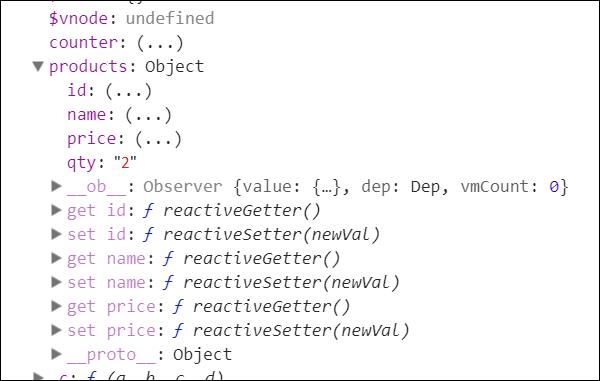
As seen above, in products the quantity is added. The get/set methods, which fundamentally includes reactivity is available for the id, name, and price, and not available for qty.
We can't accomplish the reactivity by simply including vue object. VueJS mostly wants all of its properties to be created toward the beginning. However, in case we need to include it later, we can use Vue.set. For this, we need to set it using vue global, i.e. Vue.set.
Example
<html>
<head>
<title>VueJs Instance</title>
<script type = "text/javascript" src = "js/vue.js"></script>
</head>
<body>
<div id = "app">
<p style = "font-size:25px;">Counter: {{ products.id }}</p>
<button @click = "products.id++" style = "font-size:25px;">Click Here</button>
</div>
<script type = "text/javascript">
var myproduct = {"id":1, name:"board", "price":"40.00"};
var vm = new Vue({
el: '#app',
data: {
counter: 1,
products: myproduct
}
});
Vue.set(myproduct, 'qty', 2);
console.log(vm);
vm.$watch('counter', function(nval, oval) {
alert('Counter is incremented :' + oval + ' to ' + nval + '!');
});
</script>
</body>
</html>
We have used Vue.set to add the qty to the array using the following piece of code.
Vue.set(myproduct, 'qty', 2);We have consoled the vue object and the following is the output.
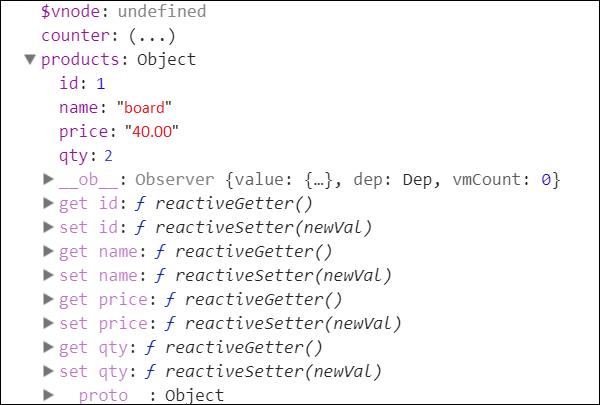
Now, we can see the get/set for qty added using Vue.set.
Vue.delete
This function is used to delete the property dynamically.
Example
Vue.delete( target, key )Where,
target: Can be an object or an array
key: Can be a string or a number
To delete any property, we can use Vue.delete as in the following code.
Example
<html>
<head>
<title>VueJs Instance</title>
<script type = "text/javascript" src = "js/vue.js"></script>
</head>
<body>
<div id = "app">
<p style = "font-size:25px;">Counter: {{ products.id }}</p>
<button @click = "products.id++" style = "font-size:25px;">Click Here</button>
</div>
<script type = "text/javascript">
var myproduct = {"id":1, name:"board", "price":"40.00"};
var vm = new Vue({
el: '#app',
data: {
counter: 1,
products: myproduct
}
});
Vue.delete(myproduct, 'price');
console.log(vm);
vm.$watch('counter', function(nval, oval) {
alert('Counter is incremented :' + oval + ' to ' + nval + '!');
});
</script>
</body>
</html>
In the above example, we have used Vue.delete to delete the price from the array using the following piece of code.
Vue.delete(myproduct, 'price');Following is the output, we see in the console.
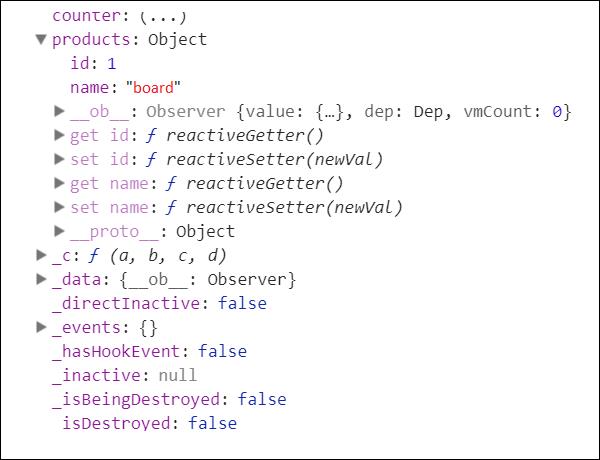
After deletion, we can see only the id and name as the price is deleted. We can also notice that the get/set methods are deleted.




